EXPLORE UPSKILLS
Channel Provider

Notice: Our website is under maintenance. Some features may not work. Thank you for your patience as we resolve this. We apologize for any inconvenience.



How to Add Amazon Affiliate Links on YouTube
If you’re part of the Amazon Associates Program, adding affiliate links to your YouTube content can help you earn commissions from product recommendations. Here’s a step-by-step guide to adding Amazon affiliate links to your YouTube videos effectively:
Step 1: Sign Up for Amazon Associates
If you haven’t already, join the Amazon Associates Program by visiting Amazon Associates. Once approved, you’ll get access to your unique affiliate dashboard.
Step 2: Find Your Affiliate Link
Step 3: Add the Affiliate Link to Your YouTube Video
In the Description Box: Paste the affiliate link in your video’s description. Add a call-to-action (CTA) like:
“”Check out this product here: [Your Amazon Link]””
In the Pinned Comment: Pin a comment with your affiliate link to boost visibility.
In YouTube Cards & End Screens: If you have a website, link to a blog post containing your affiliate link.
Step 4: Follow Amazon & YouTube Guidelines
Disclose your affiliate relationship: Add a disclaimer like:
“”This video contains affiliate links. If you purchase through these links, I may earn a small commission at no extra cost to you.””
Avoid linking directly from YouTube Cards or End Screens to Amazon (use your website instead).
By consistently adding affiliate links to your videos and recommending valuable products, you can generate passive income through Amazon Associates!
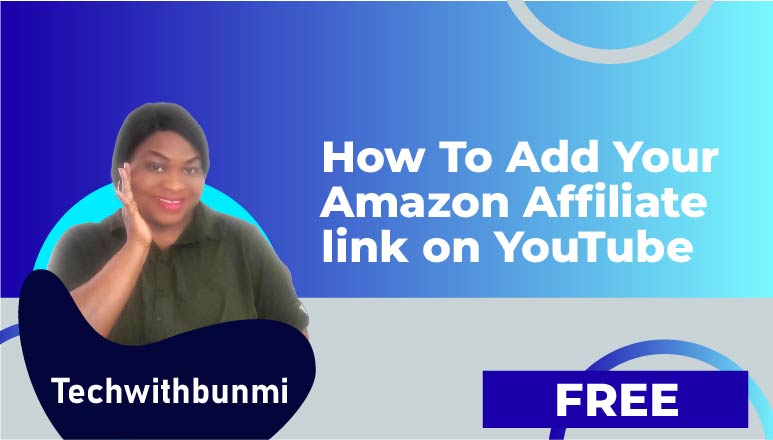
EXPLORE UPSKILLS
Channel Provider